Home /
Expert Answers /
Computer Science /
7-the-second-part-of-the-summary-sheet-contains-a-sales-associate-lookup-form-but-the-appropriate-pa147
(Solved): 7. The second part of the Summary sheet contains a sales associate lookup form, but the appropriate ...
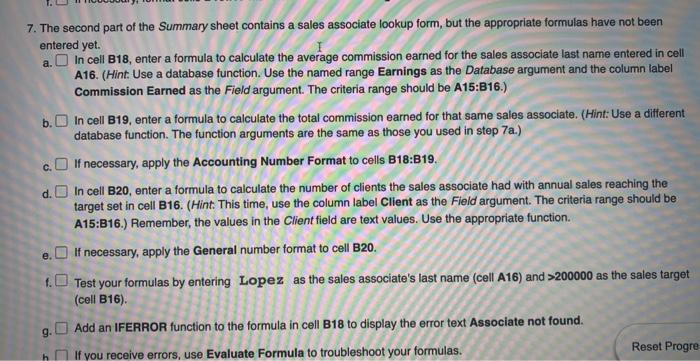
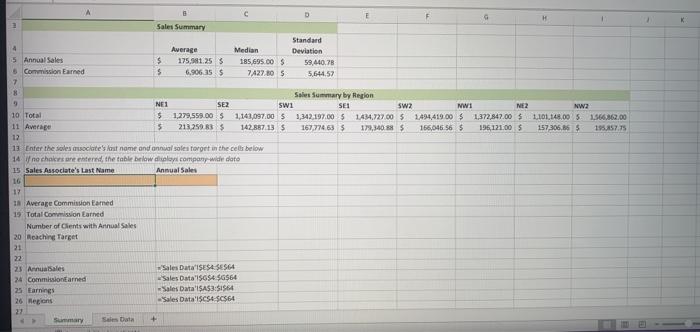
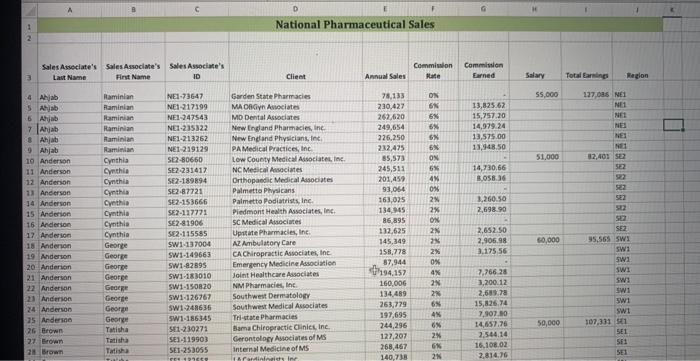
7. The second part of the Summary sheet contains a sales associate lookup form, but the appropriate formulas have not been entered yet. a. In cell B18, enter a formula to calculate the average commission earned for the sales associate last name entered in cell A16. (Hint Use a database function. Use the named range Earnings as the Database argument and the column label Commission Earned as the Field argument. The criteria range should be A15:B16.) b. In cell B19, enter a formula to calculate the total commission earned for that same sales associate, (Hint: Use a different database function. The function arguments are the same as those you used in step \( 7 \mathrm{a} \).) c. If necessary, apply the Accounting Number Format to cells B18:B19. d. In cell B20, enter a formula to calculate the number of clients the sales associate had with annual sales reaching the target set in cell B16. (Hint: This time, use the column label Client as the Field argument. The criteria range should be A15:B16.) Remember, the values in the Client field are text values. Use the appropriate function. e. If necessary, apply the General number format to cell B20. f. Test your formulas by entering Lopez as the sales associate's last name (cell A16) and > 200000 as the sales target (cell B16). 9. Add an IFERROR function to the formula in cell B18 to display the error text Associate not found. h If you receive errors, use Evaluate Formula to troubleshoot your formulas.