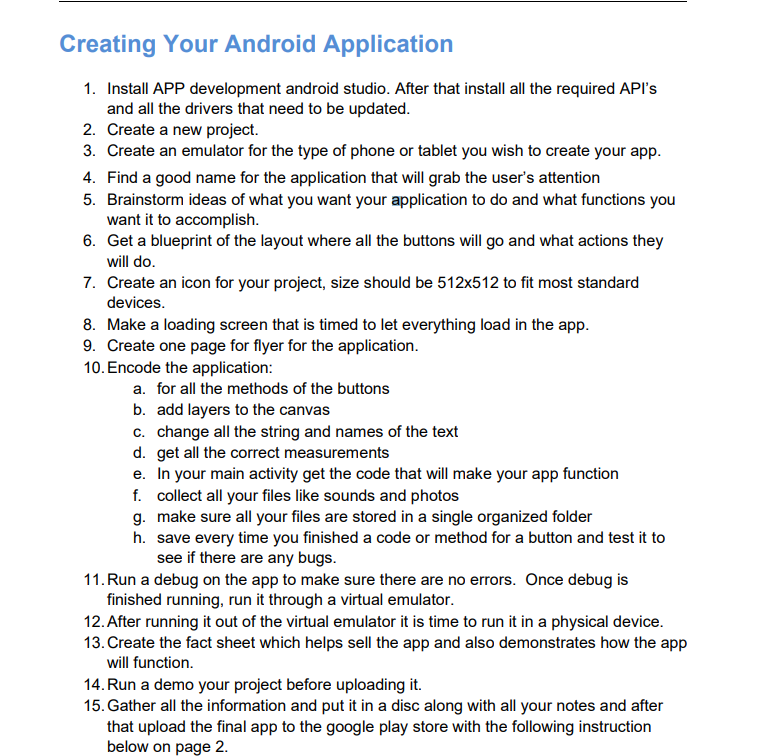Home /
Expert Answers /
Computer Science /
creating-your-android-application-1-install-app-development-android-studio-after-that-install-al-pa345
(Solved): Creating Your Android Application 1. Install APP development android studio. After that install al ...
Creating Your Android Application 1. Install APP development android studio. After that install all the required API's and all the drivers that need to be updated. 2. Create a new project. 3. Create an emulator for the type of phone or tablet you wish to create your app. 4. Find a good name for the application that will grab the user's attention 5. Brainstorm ideas of what you want your application to do and what functions you want it to accomplish. 6. Get a blueprint of the layout where all the buttons will go and what actions they will do. 7. Create an icon for your project, size should be \( 512 \times 512 \) to fit most standard devices. 8. Make a loading screen that is timed to let everything load in the app. 9. Create one page for flyer for the application. 10. Encode the application: a. for all the methods of the buttons b. add layers to the canvas c. change all the string and names of the text d. get all the correct measurements e. In your main activity get the code that will make your app function f. collect all your files like sounds and photos g. make sure all your files are stored in a single organized folder h. save every time you finished a code or method for a button and test it to see if there are any bugs. 11. Run a debug on the app to make sure there are no errors. Once debug is finished running, run it through a virtual emulator. 12. After running it out of the virtual emulator it is time to run it in a physical device. 13. Create the fact sheet which helps sell the app and also demonstrates how the app will function. 14. Run a demo your project before uploading it. 15. Gather all the information and put it in a disc along with all your notes and after that upload the final app to the google play store with the following instruction below on page 2 .
Expert Answer
Install Android Studio On this page Windows Linux Mac Required libraries for 64-bit machines chrome OS First, be sure you download the latest version