Home /
Expert Answers /
Computer Science /
help-please-i-dint-know-how-to-do-it-and-how-the-screen-shoot-would-look-like-6-click-ok-it-may-ta-pa262
(Solved): help please i dint know how to do it and how the screen shoot would look like 6. Click OK. It may ta ...
help please i dint know how to do it and how the screen shoot would look like
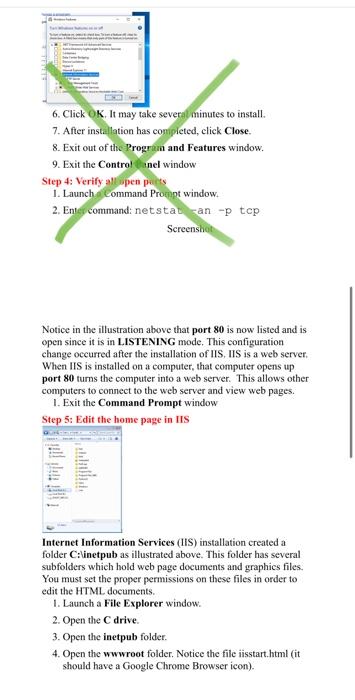
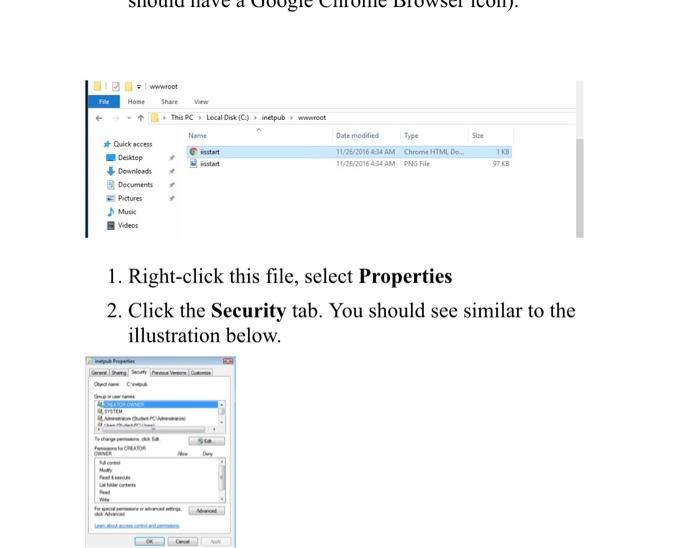
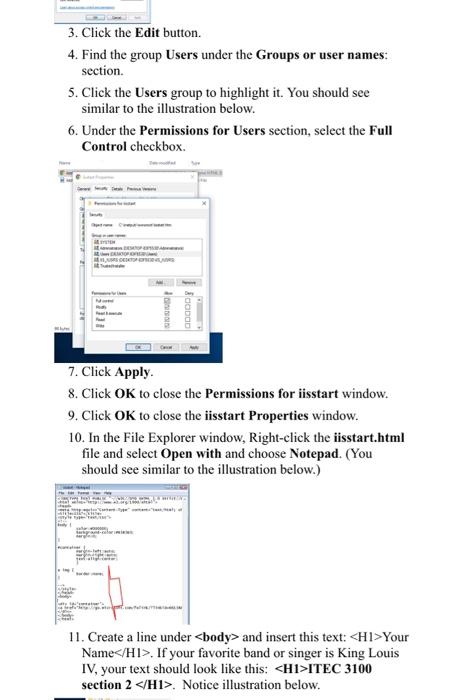
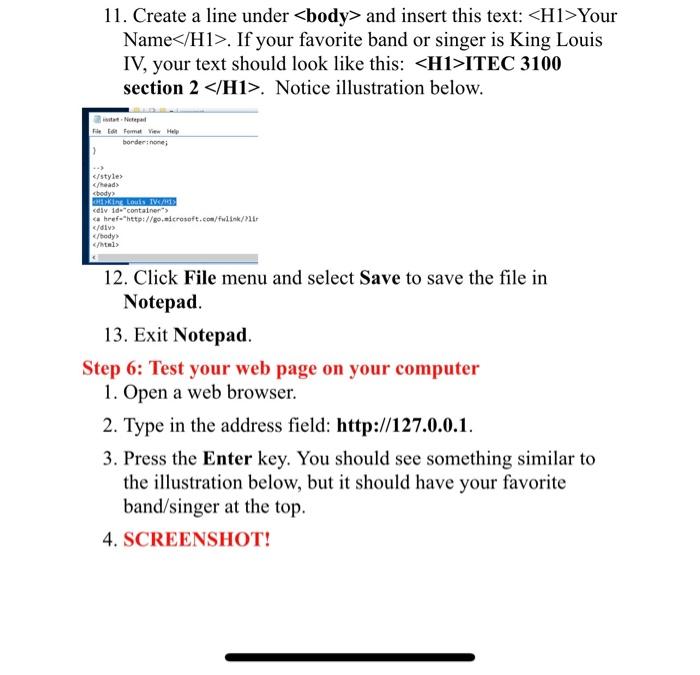
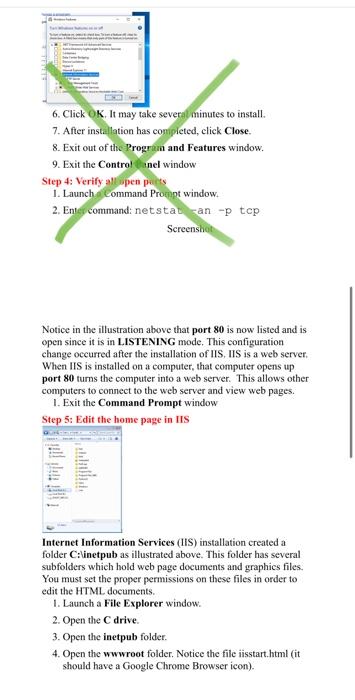
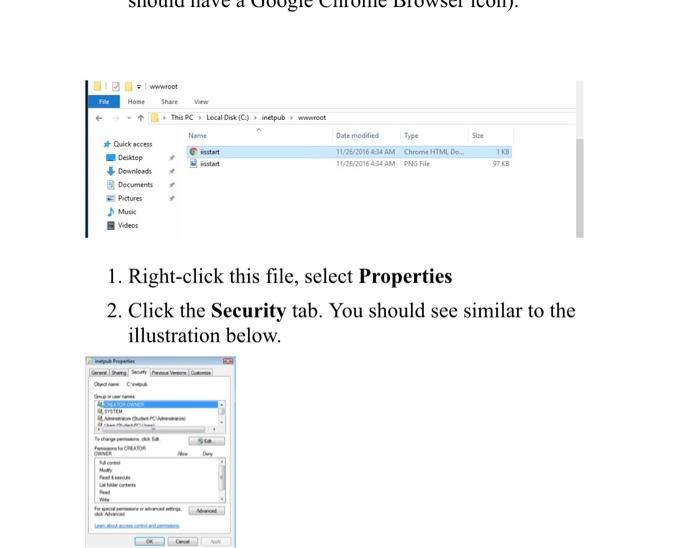
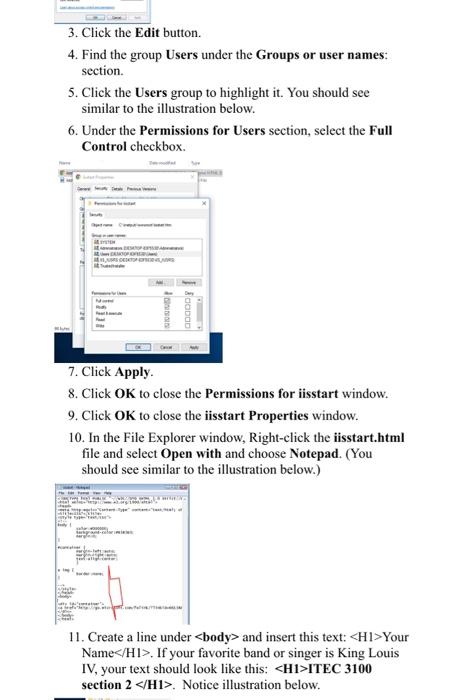
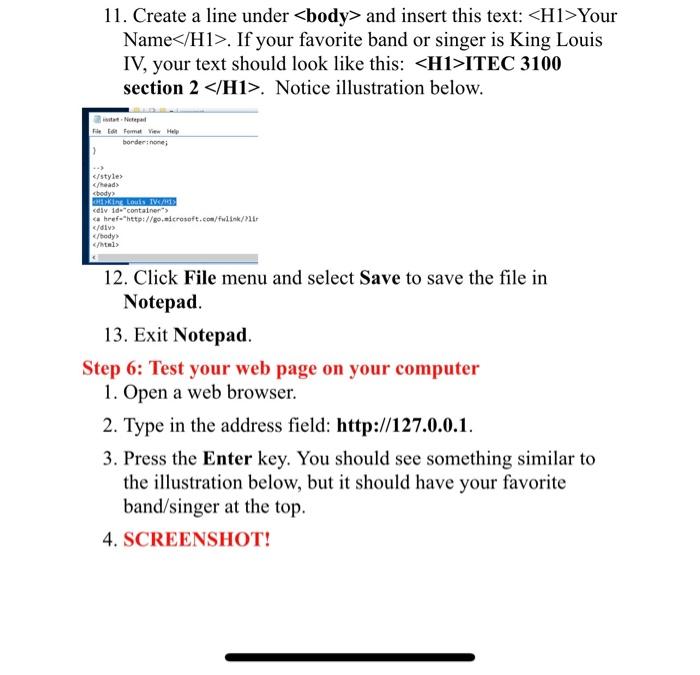
6. Click . It may take several minutes to install. 7. After installation has conipleted, click Close. 8. Exit out of the Progriman and Features window. 9. Exit the Control anel window Step 4: Verify all woen puins 1. Launch Lommand Promnt window. 2. Enty commandi netstat an tep Screenstie Notice in the illustration above that port 80 is now listed and is open since it is in LISTENING mode. This configuration change occurred after the installation of IIS, IIS is a web server. When IIS is installed on a computer, that computer opens up port 80 turns the computer into a web server. This allows other computers to connect to the web server and view web pages. 1. Exit the Command Prompt window Step 5: Edit the home page in IIS Internet Information Services (IIS) installation created a folder :linetpub as illustrated above. This folder has several subfolders which hold web page documents and graphics files. You must set the proper permissions on these files in order to edit the HTML documents. 1. Launch a File Explorer window. 2. Open the drive. 3. Open the inetpub folder. 4. Open the wwwroot folder. Notice the file iisstart.html (it should have a Google Chrome Browser icon).
2. Click the Security tab. You should see similar to the illustration below.
3. Click the Edit button. 4. Find the group Users under the Groups or user names: section. 5. Click the Users group to highlight it. You should see similar to the illustration below. 6. Under the Permissions for Users section, select the Full Control checkbox. 7. Click Apply. 8. Click OK to close the Permissions for iisstart window. 9. Click OK to close the iisstart Properties window. 10. In the File Explorer window, Right-click the iisstart.htm file and select Open with and choose Notepad. (You should see similar to the illustration below.) 11. Create a line under body and insert this text: Your Name . If your favorite band or singer is King Louis IV, your text should look like this: H1 ITEC 3100 section . Notice illustration below.
11. Create a line under body and insert this text: Your Name . If your favorite band or singer is King Louis IV, your text should look like this:
ITEC 3100 section . Notice illustration below. 12. Click File menu and select Save to save the file in Notepad. 13. Exit Notepad. Step 6: Test your web page on your computer 1. Open a web browser. 2. Type in the address field: http://127.0.0.1. 3. Press the Enter key. You should see something similar to the illustration below, but it should have your favorite band/singer at the top. 4. SCREENSHOT!
Expert Answer
Internet information Services installations and steps to follows after installing iis in a windows laptop or a pc that particluar pc or laptop can be used as a web server.Get the download file for web after installation set up the file. steps to be f...