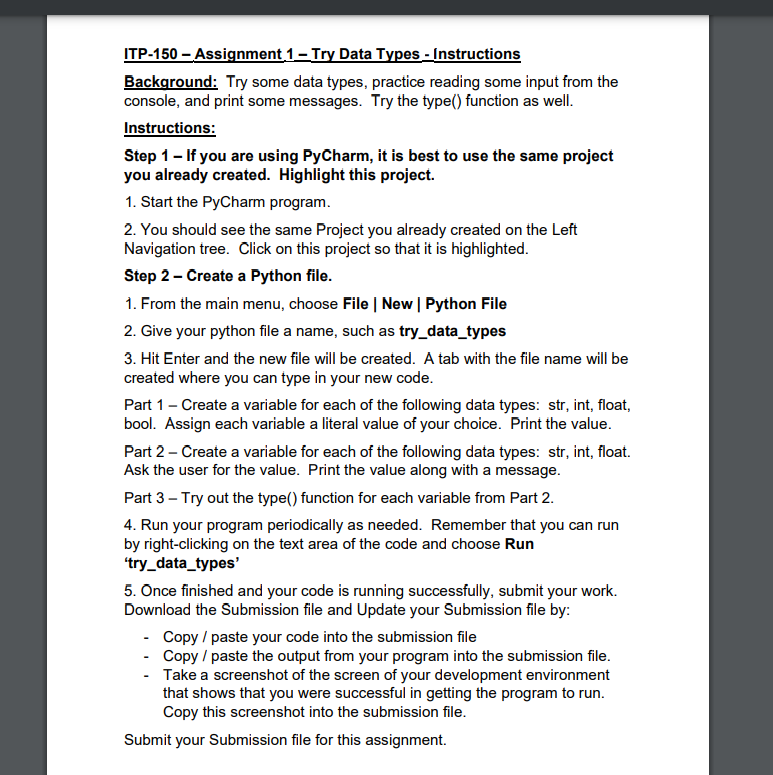Home /
Expert Answers /
Computer Science /
itp-150-module-2-assignment-1-submission-file-i-want-below-2-text-files-and-1-screenshort-pa854
(Solved): ITP-150 Module 2 Assignment 1 - Submission File, I want below 2 text files and 1 screenshort ...
ITP-150 – Module 2 – Assignment 1 - Submission File, I want below 2 text files and 1 screenshort
Please take my name May Hammam, while creating the python file.
- Paste your Python code here (this will be text):
2. Paste the output from your program here (this will be text):
3. Paste a screenshot of your development environment here:
(It is okay if all code and/or output is not showing, because you have copied it above)
ITP-150 - Assignment 1_Try Data Types - Instructions Background: Try some data types, practice reading some input from the console, and print some messages. Try the type() function as well. Instructions: Step 1 - If you are using PyCharm, it is best to use the same project you already created. Highlight this project. 1. Start the PyCharm program. 2. You should see the same Project you already created on the Left Navigation tree. Click on this project so that it is highlighted. Step 2 - Create a Python file. 1. From the main menu, choose File | New | Python File 2. Give your python file a name, such as try_data_types 3. Hit Enter and the new file will be created. A tab with the file name will be created where you can type in your new code. Part 1 - Create a variable for each of the following data types: str, int, float, bool. Assign each variable a literal value of your choice. Print the value. Part 2 - Create a variable for each of the following data types: str, int, float. Ask the user for the value. Print the value along with a message. Part 3 - Try out the type() function for each variable from Part 2. 4. Run your program periodically as needed. Remember that you can run by right-clicking on the text area of the code and choose Run 'try_data_types' 5. Once finished and your code is running successfully, submit your work. Download the Submission file and Update your Submission file by: - Copy / paste your code into the submission file - Copy / paste the output from your program into the submission file. - Take a screenshot of the screen of your development environment that shows that you were successful in getting the program to run. Copy this screenshot into the submission file. Submit your Submission file for this assignment.